Joining the Server
If you already know what you’re doing, the server is hosted at the following hostname (enter in the IP address field), accessible from the standard Bedrock and Java ports:
play.brocraft.xyz
For more detailed instructions for your Minecraft version, read on below.
Bedrock Edition (PC, iOS, Android, Xbox)
- Launch the Bedrock edition of Minecraft through the Xbox launcher or whatever platform you installed Minecraft (usually Microsoft Store, Apple Store, or the Xbox Marketplace)
- At the main menu, click the “Play” button
- Click on the far right, uppermost tab which says “Servers”
- Scroll to the bottom and click the “Add Server” button”
- Enter anything you like in the Server Name text field, “Brocraft” works fine
- Enter “play.brocraft.xyz” in the Server Address text field
- Leave the port 19132 (Bedrock default UDP port) and click “Save”
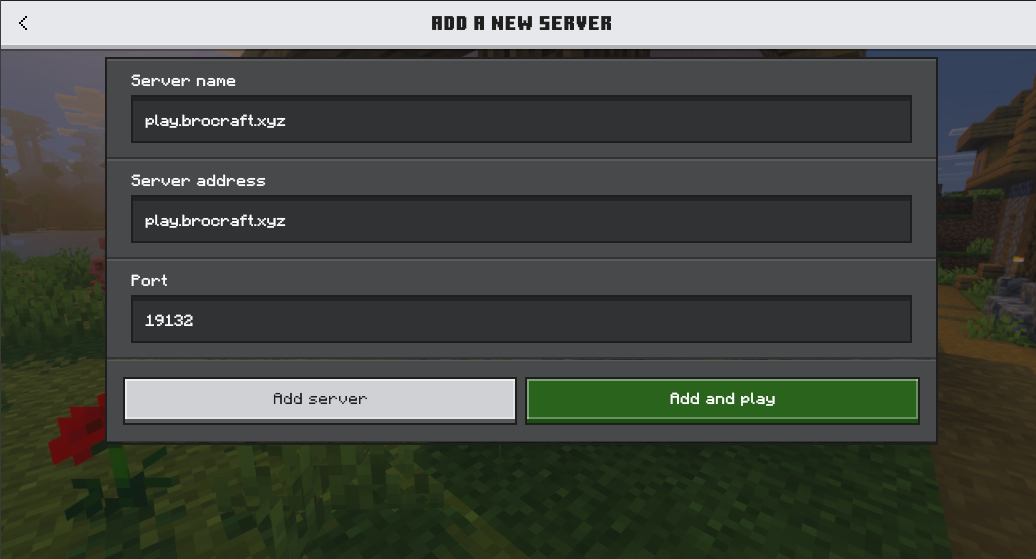
- Click the new sever entry at the bottom of the server list (it should say “Brocraft”) and click “Join Server”
Java Edition (PC Only)
- Launch the Java edition of Minecraft through the launcher of your choice
- At the main menu, click “Multiplayer”
- At the Multiplayer menu, click “Add Server” and type “play.brocraft.xyz” in the prompt that appears
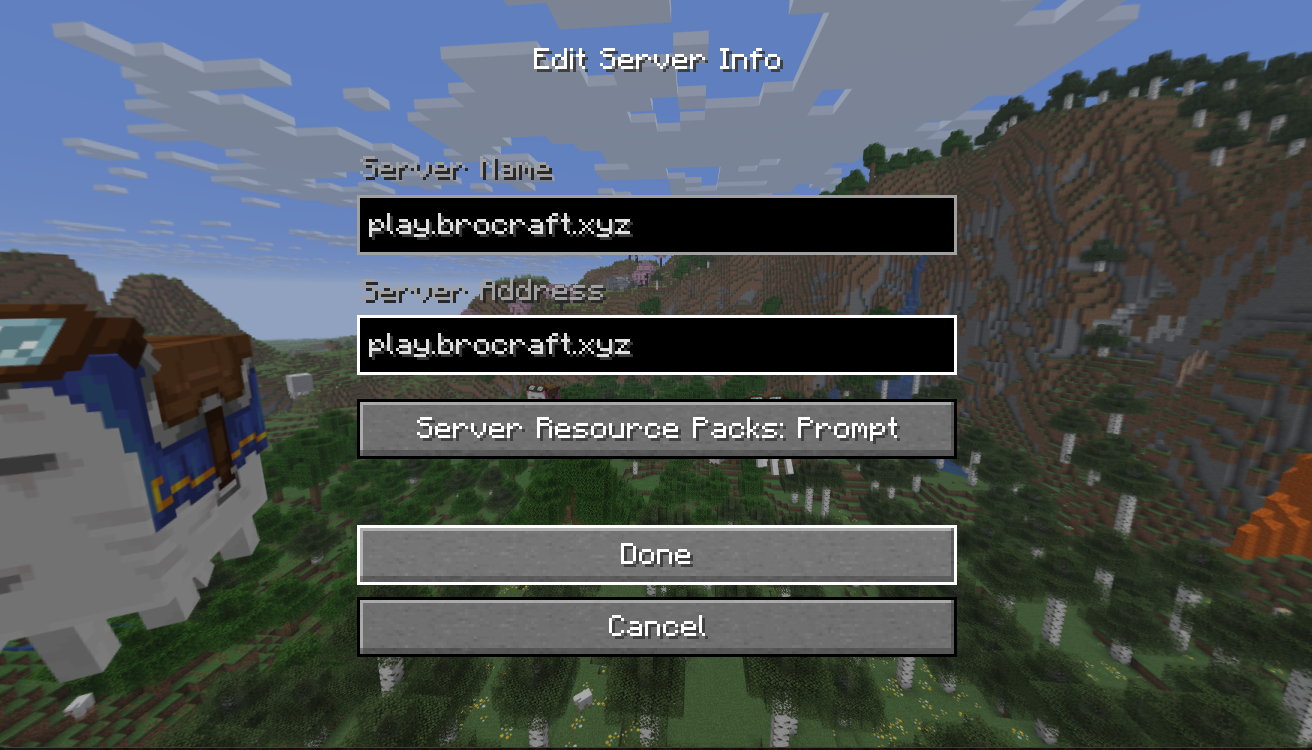
- Click the “Add server” button and the Brocraft server should appear in your server list
- Click on the the Brocraft server click “Join Server”
